BingX can receive signals from external platforms like TradingView and automatically execute Perpetual Futures trading (applicable for hedge mode only). All you need to do is to create a trading instruction on BingX and configure it to platforms such as TradingView to fully automate your trades. BingX offers two instruction modes: Simple Instruction and Strategy Instruction.
(1)Simple Instruction: Both the Open Instruction and Close Instruction need to be configured to enter and exit a trade. Once the instruction is set up, the trading direction, order type, margin amount and TP/SL cannot be modified.
(2) Strategy Instruction: Each indicator can be configured to an instruction to complete a complex trading strategy. It enables continuous position addition or reduction and customize an addition or reduction ratio via using variables in the Alert of TradingView.
How to Access Signal Trading:
Method 1: On the BingX's website homepage, scroll down to the bottom, find "Platform Service" and click "Signal Trading".
Instructions:
Step 1: Create trading instructions on BingX.
Step 2: Configure it to the Alert on TradingView to receive BingX signals.
If you have any questions, please contact our online support.
I. How to Configure Simple Instruction?
Step 1: Create a Simple Instruction on BingX
1. Fill in the parameters
According to your desired strategy, enter the instruction's name, trading pair, direction, order type, etc.
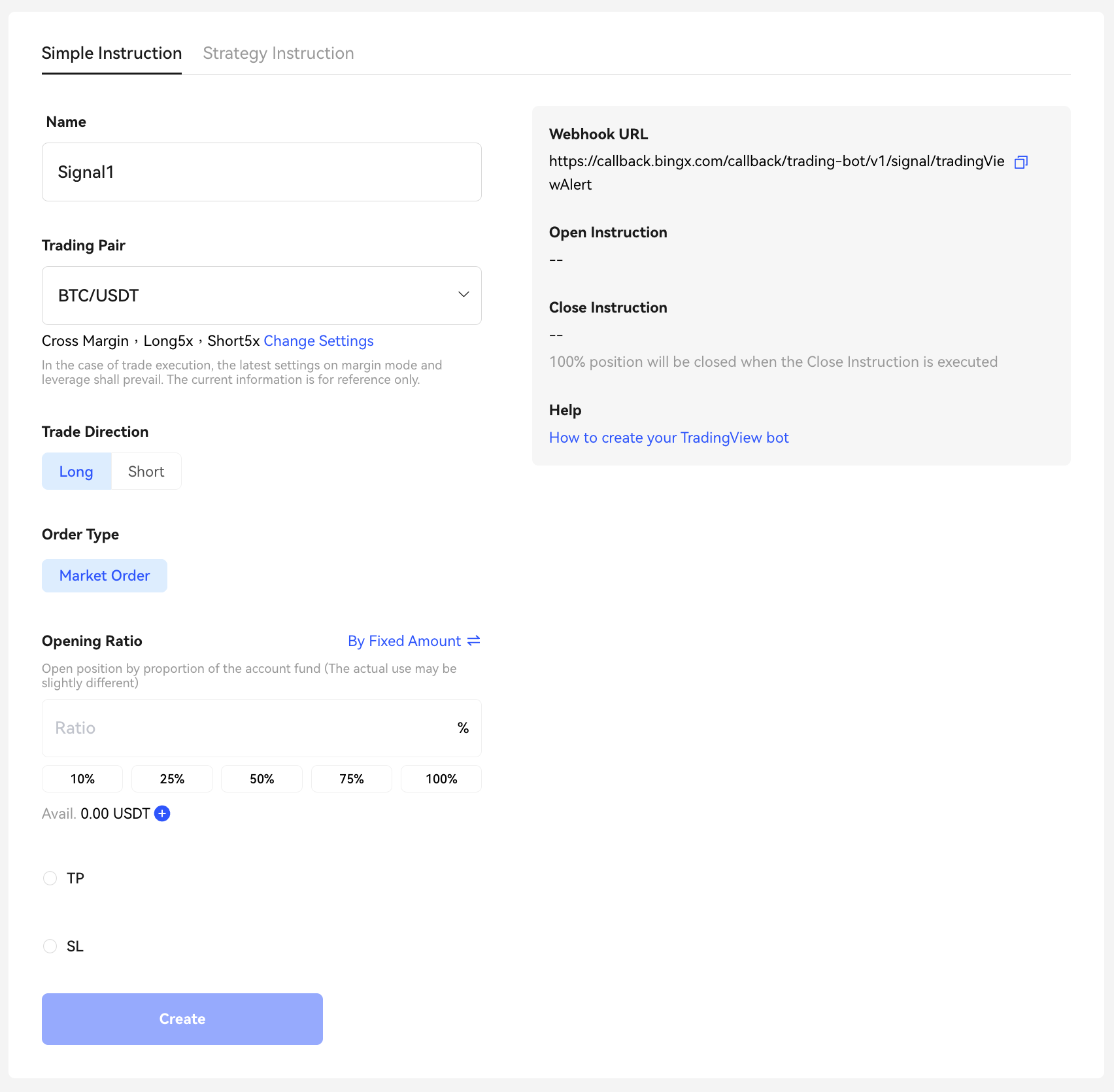
*The margin mode (Isolated/Cross) and leverage amount for signal trading will be the same as your most recent Perpetual Futures settings. If you want to reconfigure your settings, click "Change Settings" below to go to Perpetual Futures to make adjustments. Then, refresh the page and your latest settings will be automatically updated.
2. Confirm the margin amount
Enter the amount of margin for opening the position, you can select either "By Ratio" or "By Fixed Amount".
*The funds available here are the same as your Perpetual Futures account. You can increase available funds by "Deposit" or "Transfer".

3. Open Instruction and Close Instruction created
You will obtain relevant parameters for the bot. These parameters need to be configured on TradingView's Alert to receive trading signals.
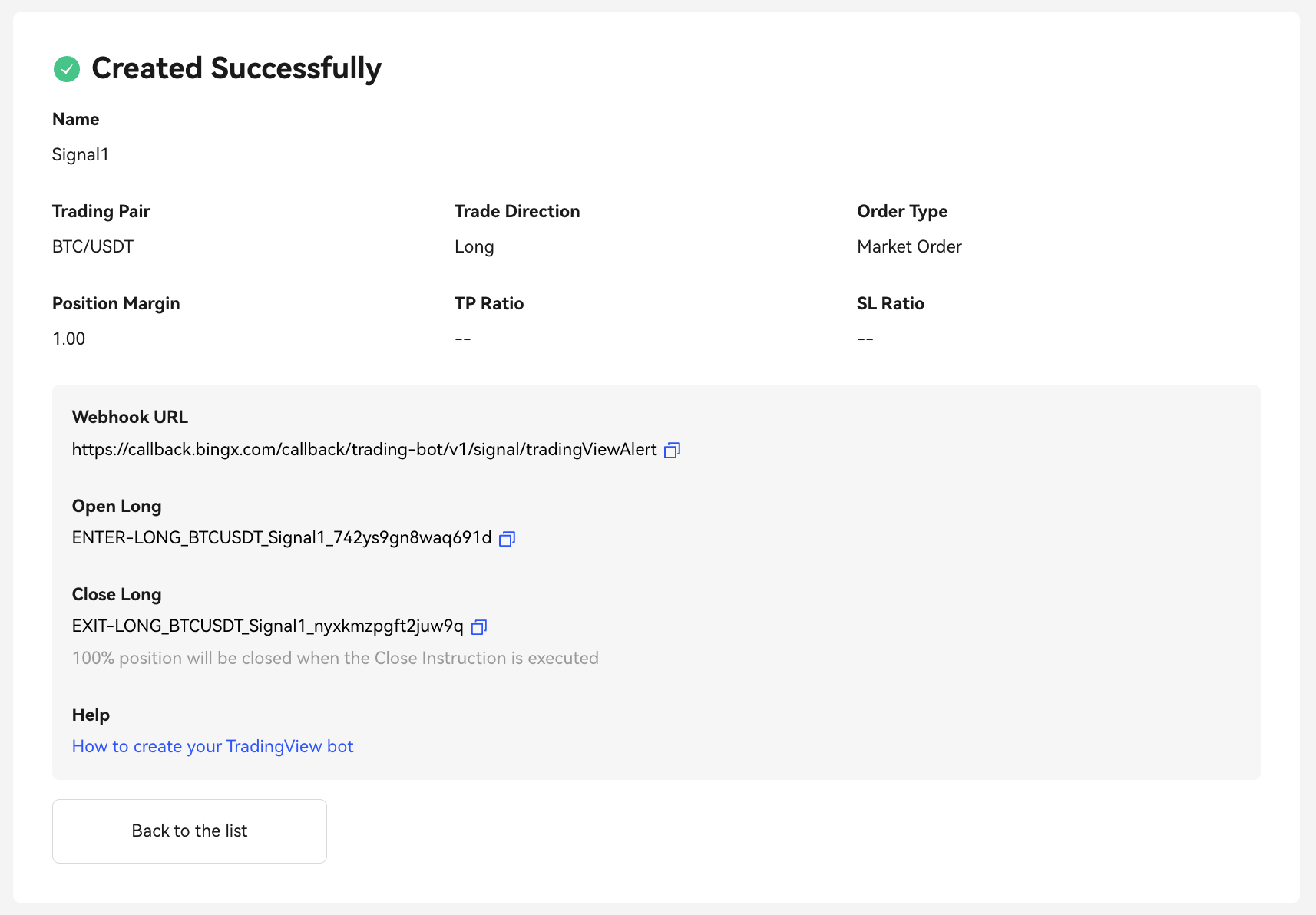
Step 2: Configure TradingView Strategy Alerts to Receive BingX Signals.
1. Configure Opening Position Signals
TradingView Alert:
Configuration Method:
After configuring the relevant parameters according to your instruction, select "Webhook URL" and fill in https://callback.bingxpro.com/api/trading-bot/v1/signal/tradingViewAlert
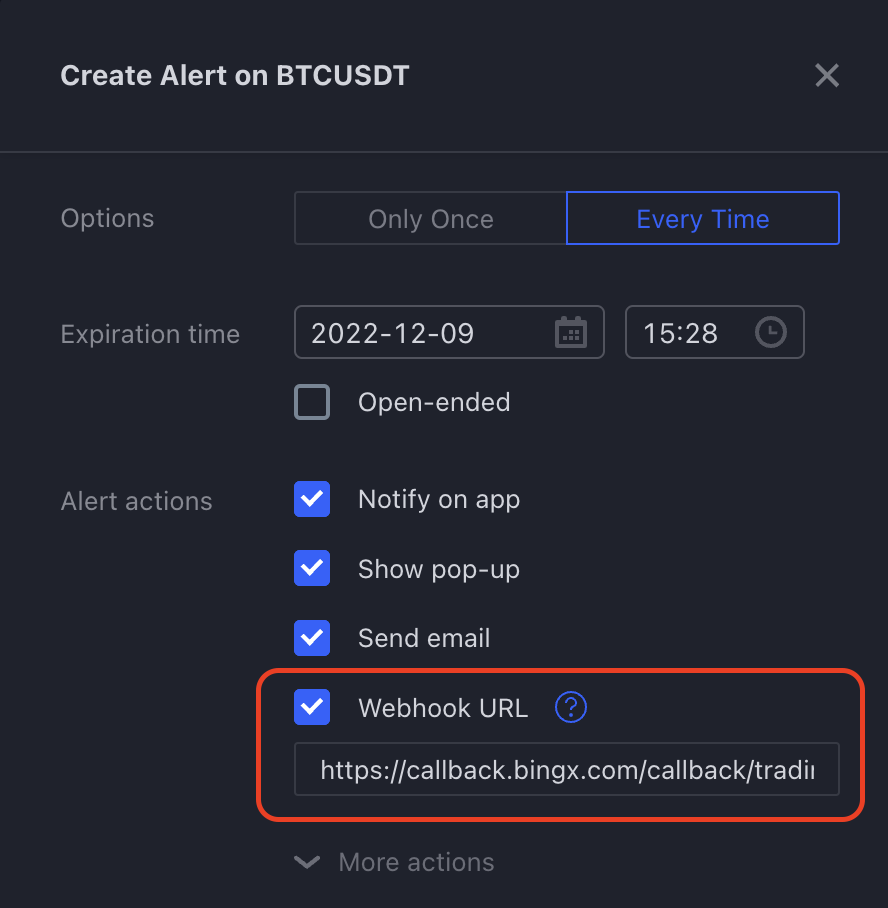
After pasting your Open Instruction in Message, click Create.
2. Configure Closing Position signals
Follow the same steps as above. Please note that it's the Close Instruction that is pasted here. 100% of the position will be closed when the system executes your position-closing instruction.
3. Configured successfully
After the signals for opening and closing positions are set, you have successfully created your first signal trading bot to automatically execute TradingView strategy signals. Click
Signal Trading Homepage to view.
II. How to Configure Strategy Instruction?
Step 1: Create a Strategy Instruction on BingX
1. Fill in the parameters
According to your desired strategy, enter the instruction's name, trading pair, direction, order type, etc.
*The margin mode (Isolated/Cross) and leverage amount for signal trading will be the same as your most recent Perpetual Futures settings. If you want to reconfigure your settings, click "Change Settings" below to go to Perpetual Futures to make adjustments. Then, refresh the page and your latest settings will be automatically updated.
2. Created successfully and receive signals
You will obtain relevant parameters for the bot. These parameters need to be configured on TradingView's Alert to receive trading signals.
Step 2: Configure TradingView Strategy Alerts to Receive BingX Signals.
1. Set up Alert
TradingView Alert:
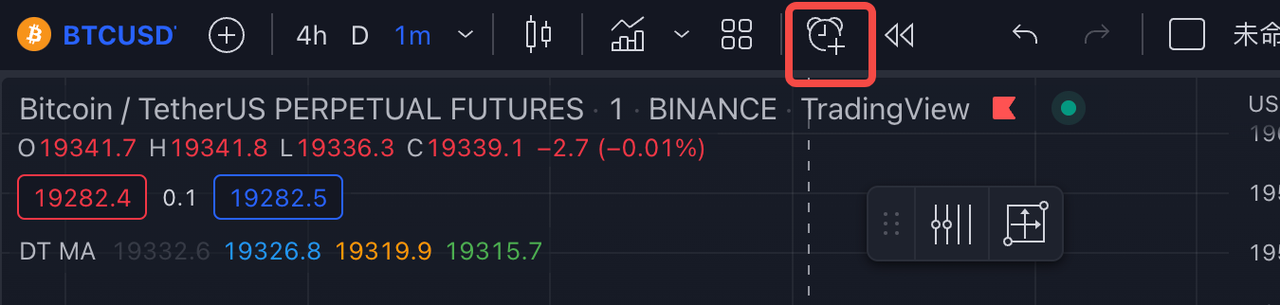
Configuration Method:
After configuring the relevant parameters according to your instruction, select "Webhook URL" and fill in https://callback.bingxpro.com/api/trading-bot/v1/signal/tradingViewAlert
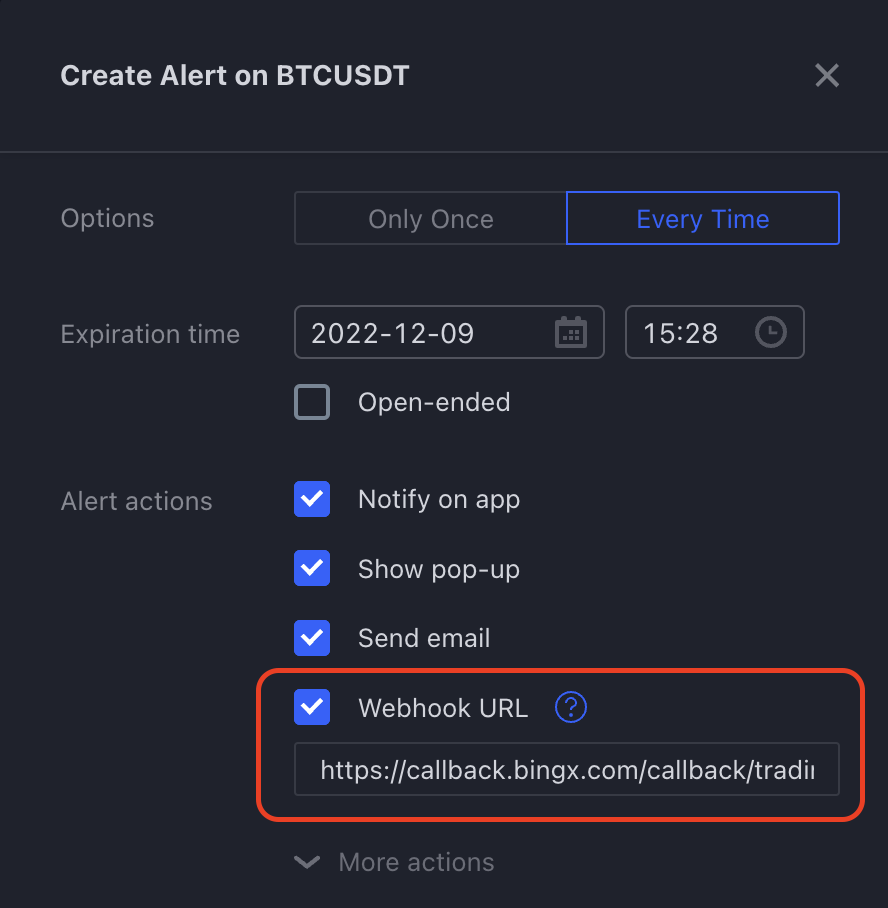
After pasting Information in Message, click Create.
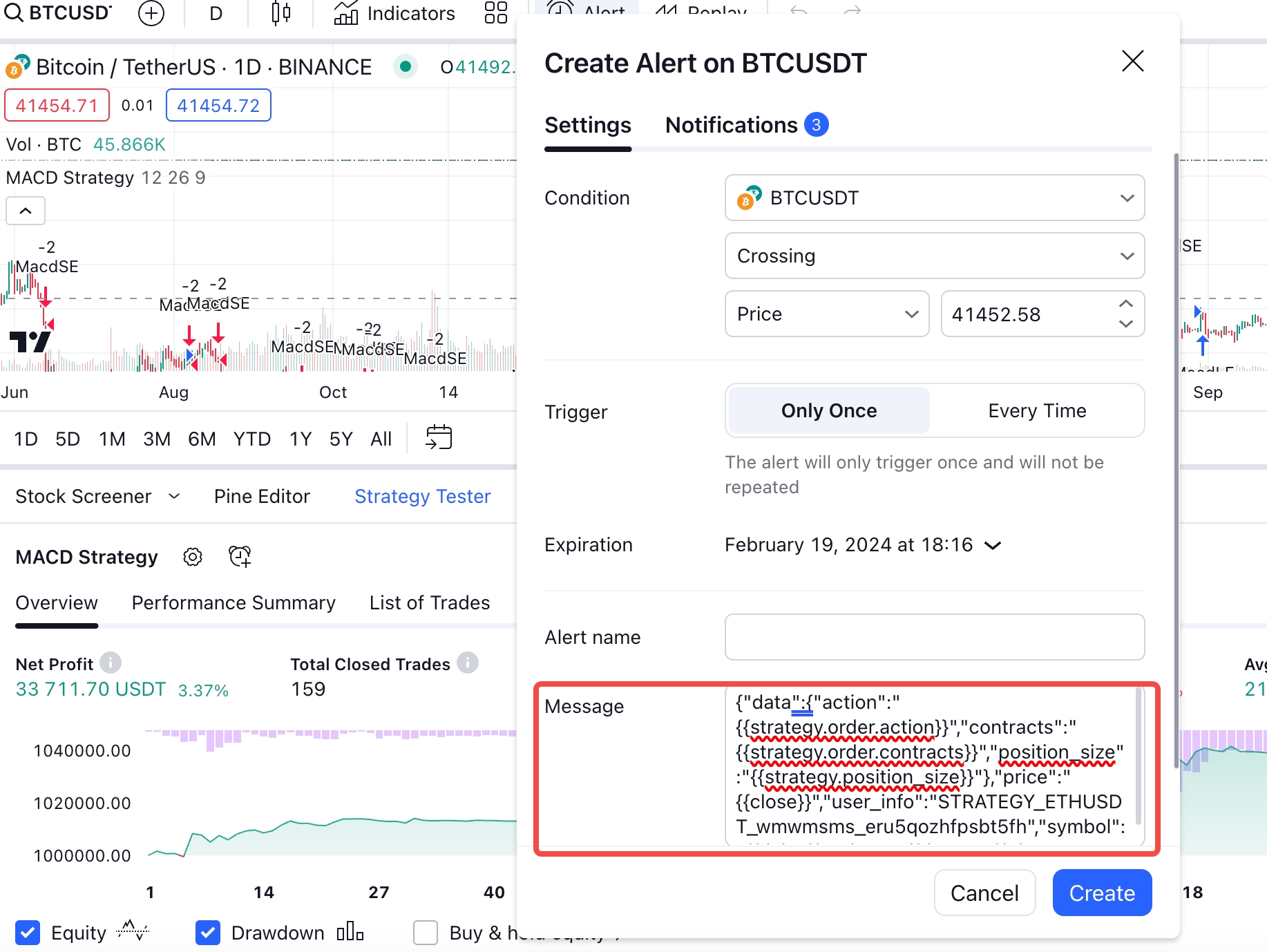
2. Modify the default configuration of the script
Take BTC/USDT as an example, click "Indicators", and select the signal in "My scripts".
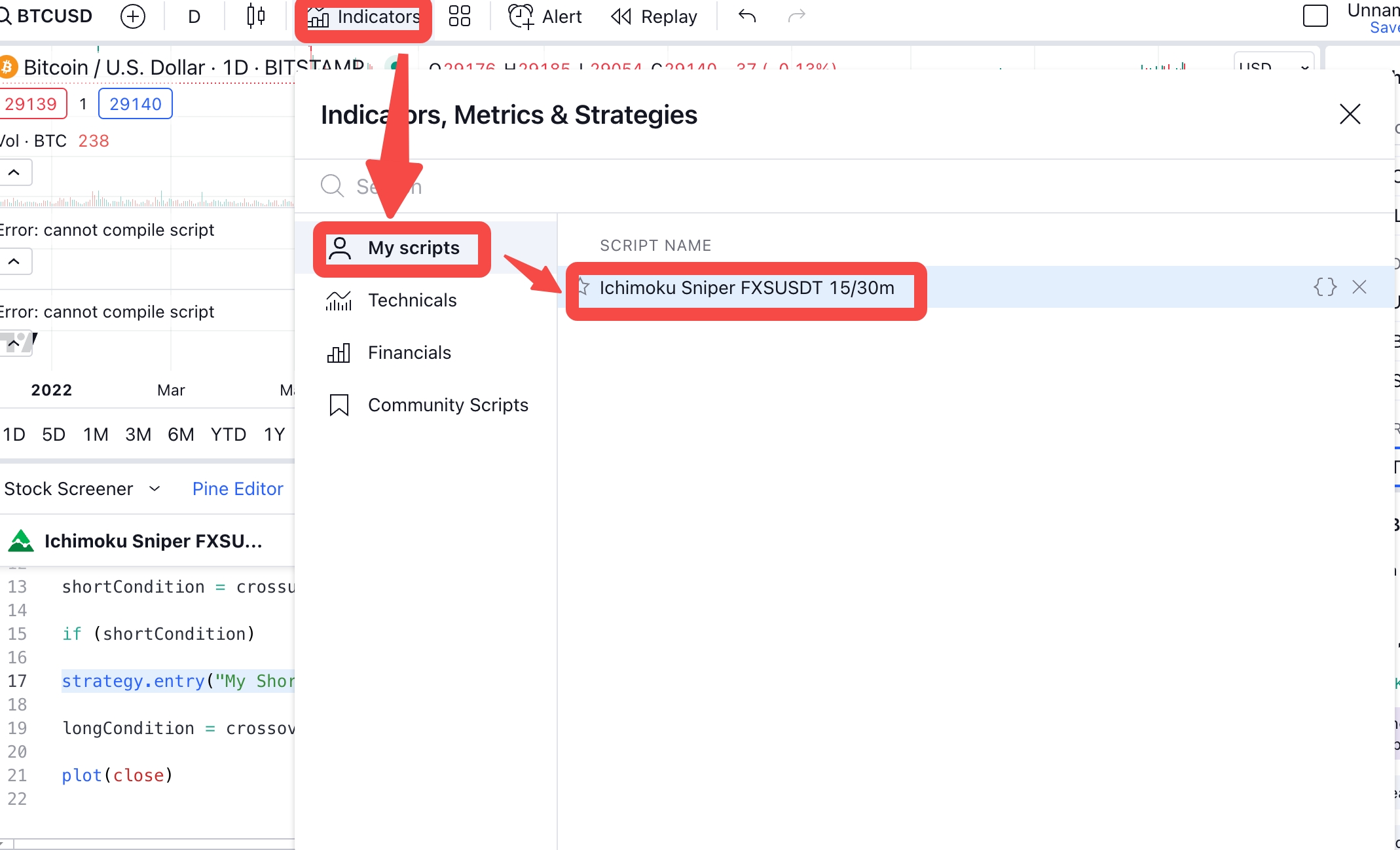
Click the gear icon, and fill in parameters in Properties of the strategy to adjust the fund usage when the strategy is triggered. You can configure the settings as shown in the image and save them as defaults. After configuration, for every 100 USDT traded on your TradingView, your signal bot will allocate 100% of funds in your Perpetual Contract account for opening a position.
(1) Initial capital: 100 USDT
(2) Order size: 100 USDT
(3) Pyramiding: 1 order
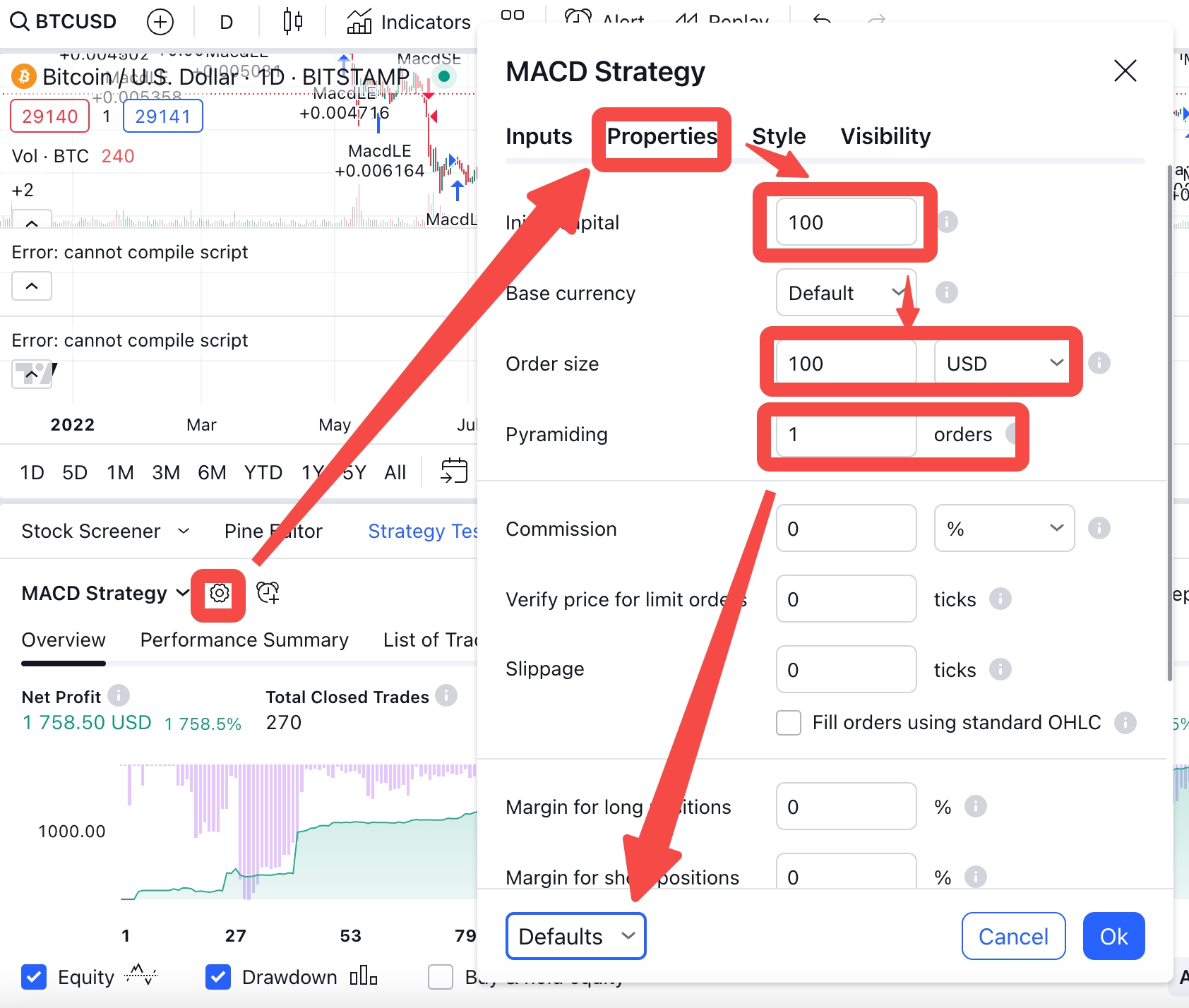
Note
If you wish to enter the market in batches, please modify the Pyramiding to the desired number of orders (let's assume it's N) and the "Order size" to 100/N USDT. Each time, the bot will use 1/N of the available funds in the Perpetual Futures account for placing an order. That is, for every 1 USDT traded on your TradingView, your signal bot will allocate 1/N of funds in your Perpetual Futures account for opening a position or adding to an existing position.
3. Configured successfully
After the signal trading is all set up, you will have your first signal trading bot to automatically execute TradingView strategy signals. Click
Signal Trading Homepage to view.
Tips:
If you are already a copy trading trader on BingX, your orders placed through signal trading will be automatically executed in the Perpetual Futures account, and copiers under that account will also copy the trades.
Notes:
1. Signal Trading is carried out within BingX Perpetual Futures. Trades use the funds in the Perpetual Futures account. Please ensure that you have sufficient funds in your account to avoid trading failures. Click
View Funds to check.
2. The trading pairs supported by Signal Trading are the same as Perpetual Futures. The rules for trading fees can be viewed by clicking
Fee Schedule.
3. You need to subscribe to TradingView Pro to use the Webhook function of TradingView.
4. In addition to TradingView, BingX Signal Trading also supports the receipt of other platforms' signals.
5. The triggering of signals depends on external platforms. Please be aware that there may be a loss of or delay in signals.
6. For traders running multiple trading pairs, it is recommended to use subaccounts for asset isolation and create a separate subaccount for each trading pair and configure one strategy for each account, as Strategy Instruction will use funds in Perpetual Futures.
Latest Announcements
Latest Promotions
Product Updates
Asset Maintenance
Spot Listing
Futures Listing
Delisting
Crypto Scout
